
- Login as Website Admin with admin Password: as example https://yourwebsite.com/wp-admin/
- WordPress Website Design Theme Installation: WordPress has lots of free & premium themes to use as per the business model. Admin can ‘select and install theme’ or if ‘already installed then just activate it’ or add their own purchased premium theme. From Left side dashboard, like go to :
Appearance >>> Themes >>> then click install or Add themes ( If already found installed then just activate it ).
Note: 1. Always use a child theme of any Theme for customization like header, footer, logo, colors, fonts, etc. All Parent themes come with a child theme or you need to create a child theme. Because if the developer will update the Parent theme then all customization done on the website will be lost completely.
Note : 2. Always take backup of the website.
- Theme Dependency Plugin Installation and activation : Some themes built over some external functionality plugin then so after theme activation, please check for any messages on admin Dashboard or notices to “install and activate” dependency plugins. Or if already installed then just activate to use.
- Other Plugins Installation & Activation or just activation : Admin can install any free plugins or add their purchased premium/Pro Plugins from their panel or just activate to use. Like go to :
Left Side panel >> Click on ‘Plugins’ >> Click on ‘Add Plugin’, Install & activate
Some of the Important to use functionality plugins listed below ( Search & Add to use or if found installed then just activate to use ) :
- For Creating Contact Forms: Contact Form 7, WP Forms, Ninja & Gravity forms
- For Creating Child theme: Activate “Child theme configurator”
- For Enabling any CDN URL: “CDN Enabler”
- For sending email through Business email, SMTP: WP Mail SMTP
- For Mail-chimp integration: Mail-chimp for WordPress
- WordPress Website Design page builders: Elementor, Classic Editor, Gutenberg, WP Bakery Visual editor, etc.
- For SEO: Yoast SEO, Rank Math
- Analytics Plugin (Tag insert): Site Kit by google, Analytify Core & pro
WordPress Website Design Theme Customization:
- Hope Admin selected Theme which matches as per business requirement, change the look & feel of the website with Logo, favicon, header images/text, footer images/text, Website colors, Fonts etc.
- All can be changed under Appearance of Site from left side panel, as below snap : Appearance >>> Customize
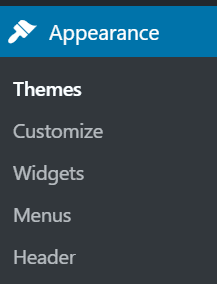
- Widgets : You can add available widgets to your website. Explore it to check.
- Menus: Under Menus admin can add Menu’s items or delete them.
- Header : Admin can add Header items under Header.
Note : Some themes have “Theme option” features then, so admin can add custom settings also under particular “theme options”.
2. Add Post or Blog To Website : Admin can add any number of posts to the website.
Left side panel >>> Posts >> Add New
3. Add Pages to Website : Admin can add any number of pages to the website.
Left side panel >>> Pages >> Add New
Example of generally used pages :
- About Us: Admin can write & Show about Company Business presence.
- Products/Services: Here the company’s products or services can be listed.
- Contact Us: This page can be developed for contacting businesses/companies. Here you can insert contact forms.
- Privacy Policy: This page will show the policy of the Company.
- Terms & Conditions: This page will show the Terms of use.
WordPress Website design themes & plugin references:
If you are looking for a more attractive WordPress free theme, then explore at WordPress.org theme directory for WordPress free themes: https://wordpress.org/themes/
As well as if you wish to extend the features & functionality of your WordPress website then explore the WordPress.org plugins directory, there you will find dozen of WordPress features plugin to extend the functionality of your website: https://wordpress.org/plugins/
For documentation: https://wordpress.org/support/
So let’s start creating a WordPress website at our Managed Hosting platform, and explore plan & pricing.
