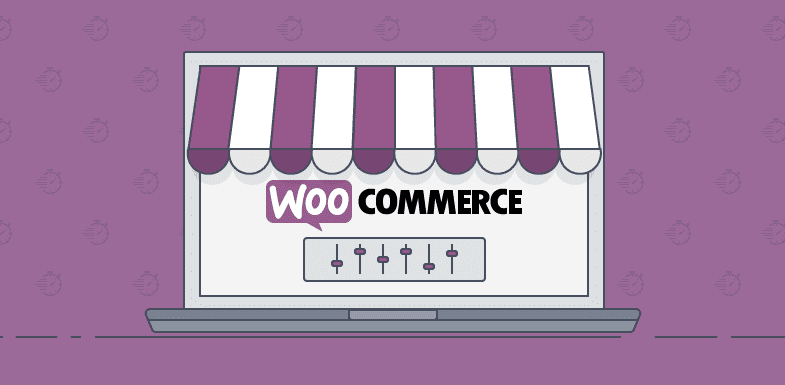
- Login as Website Admin with Password, for example, https://yourwebsite.com/wp-admin/
- Woocommerce Store Design theme Installation: A custom development with Woocommerce will always use it’s basic free theme “Storefront”. Which is regularly updated & maintained by Wocommerce Itself.
Appearance >>> Themes >>> then click install or Add “Storefront” theme.
Note: Always create to use a child theme of any Theme for customization like header, footer, logo, colors, fonts, etc. All Parent themes come with a child theme. Because if the developer will update the Parent theme then all customization done on the website will be lost completely.
Note: It is not compulsory to use only a storefront theme for Woocommerce Store Design. You can use Woocommerce plugins with any supportive theme with it’s all extended functionality plugins.
- Woocommerce Plugin Installation, Activation : For Selling Products or Services, need to install & activate Woocommerce reference core plugin.
Left Side panel >> Click on ‘Plugins’ >> Click on ‘Add Plugin’ >> then search “Woocommerce” and install it then activate to use.
- Woocommerce plugin Setup: After activation, we need to set up Woocommerce plugin as per business. For quick setup, you can also “Run the setup Wizard”, as below snap :

- General: Under this Tab, we can Set up Store Address, Store Currency, and enable Tax calculations & coupons if eligible.
- Products: Under this Tab, we can set a Shop page, measurement data, review feature, and Set inventory data as required.
- Tax: Under this tab, we can set standard Tax rates as per country-specific, which applied on Cart & Checkout pages.
- Shipping: In this tab, we can add Shipping zone, method & Regions.
- Payments: This Tab for setting payment method, means how you wish to collect payments of products & pricing, so we need to install and activate “Woocommerce supported Payment Gateways” Plugins like Paypal, Stripe, Worldpay, etc. Note: After Payment gateway plugin activation, every store/company needs to signup with gateways and take API to use with Woocommerce.
- Accounts & Privacy: Under this tab, we can set methods to user signup/login on the store and set a ‘Privacy’ page.
- Emails: In this tab, we need to set up emails that will be sent through sending email’s id. Ex: After purchase, order hold, Order placed, etc.
- Integrations: This Tab is for advanced users. Please follow the provided links inside the “Integrations tab” under Woocommerce settings.
- Advanced: This Tab is for setting Woocommerce link endpoints, generally it uses default settings. Changing this causes errors.
- Woocommerce Default Pages Setup : there are some default pages like : “ Cart, Checkout, My account & Shop”.
Go to Woocommerce >> Status >> ‘Tools’ >> Click on “Create Pages”
Please setup as below snap :

- Add some products or services to store : For selling products on store which will show on Shop Page or wherever you want, so you need to add Products by clicking “Add New” button and follow the required Inputs as shown below in snap :
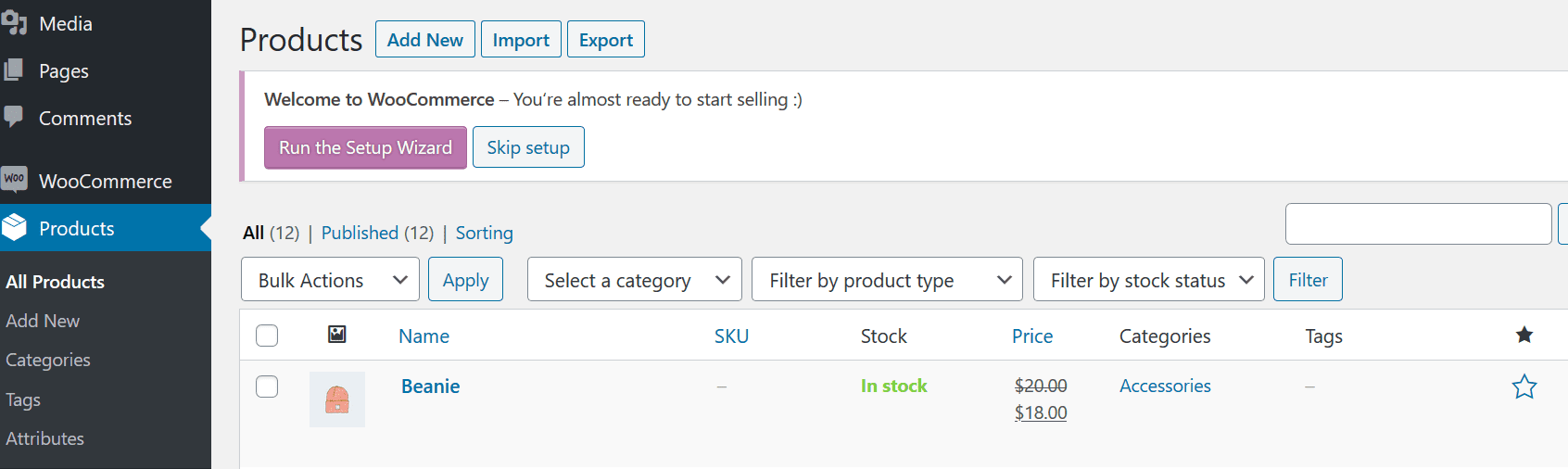
7. Woocommerce Extension Featured Plugins activation: As per the above steps & set up, your store is ready to sell products or services. But anybody can extend the features of the store like “Abandoned cart, cart/checkout add on, booking features, marketing, PDF invoices, Custom Checkout page, Custom email, etc” through WOO extension plugins.
Woocommerce Store design themes & plugin references:
If you are looking for a more attractive Woocommerce free theme, then explore at WordPress.org theme directory for Woocommerce themes: https://wordpress.org/themes/search/woocommerce/
As well as if you wish to extend the features & functionality of your Woocommerce store then explore the WordPress.org plugins directory their you will find dozen of Woocommerce features plugin: https://wordpress.org/plugins/search/Woocommerce/
For paid Woocommerce themes & plugins, visit the Woocommerce marketplace website and explore the premium themes & PRO plugins developed by Woocommerce or 3rd party providers:
Free & paid themes: https://woocommerce.com/product-category/themes
Free & PRO plugins: https://woocommerce.com/products/
For documentation : https://docs.woocommerce.com/
So let’s start creating a Woocommerce website at our Managed Hosting platform, and explore plan & pricing.
