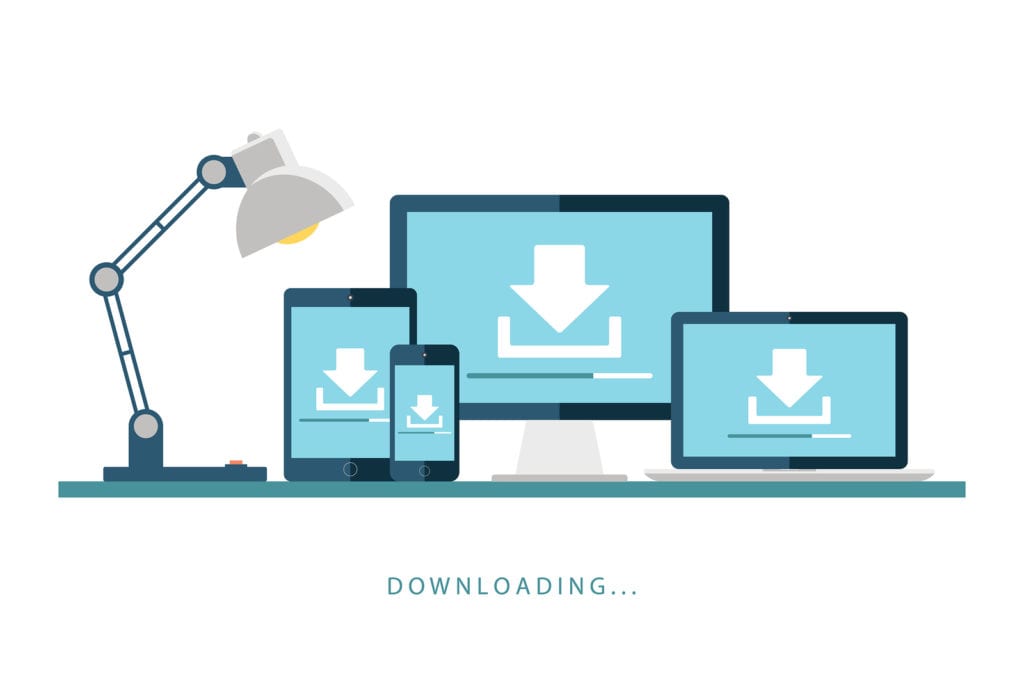
Building a website where you have downloadable content and files for the users has never been easier. WordPress Downloads website is easy to create and you can get started on it using your PC and have an amazing website of your own. You have the option of restricting the downloads for premium members or all visitors. Using WordPress you won’t find the need to use the download manager tool and that is a very tedious job.
WordPress Plugins
WordPress download plugins allow easy management of the downloads on your website. Some of the plugins with the most amazing features are Download Monitor, WordPress Download Manager, Free Downloads WooCommerce, Easy Digital Downloads, WooCommerce Subscription Downloads, and many more.
1. Activate the Plugin
Through your admin account, go to the plugins and once you click the Add New button you will be shown a list of the plugins. From the list choose the desired plugin and install it. Once it gets installed activate it and you’re good to go.
2. Settings of the Plugin
After the activation process gets completed go to the downloads and access extensions page. From there you have to create necessary pages, for the visitors on the website and the paid users. If you do not want to set up a premium user’s page you can skip the cart and checkout pages. However, if you intend of having paid downloads on your WordPress Downloads Website you need to add these pages.
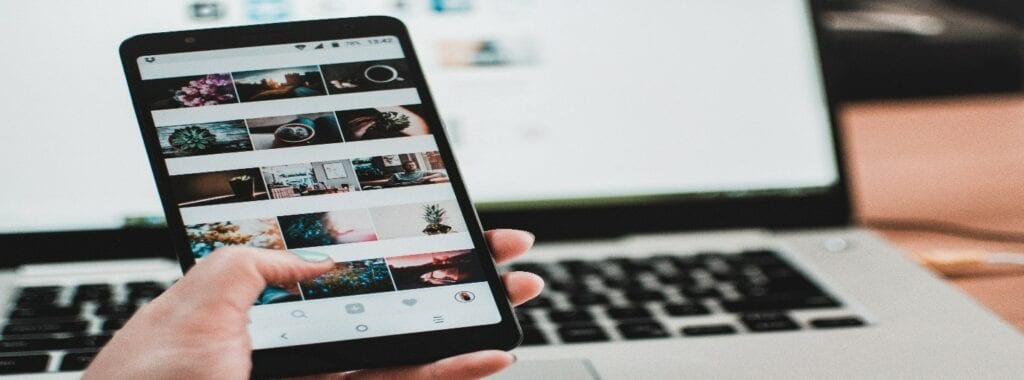
If you want to set up different setting options and play around with it, under plugin settings you can configure the options. However, if you want it to stay simple you can go ahead with the default plugin settings.
3. Manage Downloads
After the settings have been established, you can set up the content to be downloaded on your WordPress Downloads Website. Click the add new button under downloads and fill in the necessary information. Set the desired options for the downloads and add the content on your download page. Through the add file button, add your files and upload these to your site. Add in the descriptions of the files and arrange the files into different categories and once you have sorted them all out you can publish them and it will be available on your site for download by the users. Once the download is available on your website a shortcode is made which can be added anywhere else.
4. Create the Page of Downloads
One way is to assemble the downloads on a single page on your website by making a resource page. Or you can also create multiple pages for the downloads to be listed on which can be through different categories. WordPress Downloads Website has an add block icon where you will be able to find a download button and you will be able to create a download page using this button.
On the right panel, you can select the files, their versions, and templates and add them to the website. Once you have successfully updated all the files onto the page the website is good to go and can be published. You can view the page from a visitor’s account to see that everything is in place. The template of the pages can be edited to fit the theme of the website and make an eye-catching layout design of the downloads.
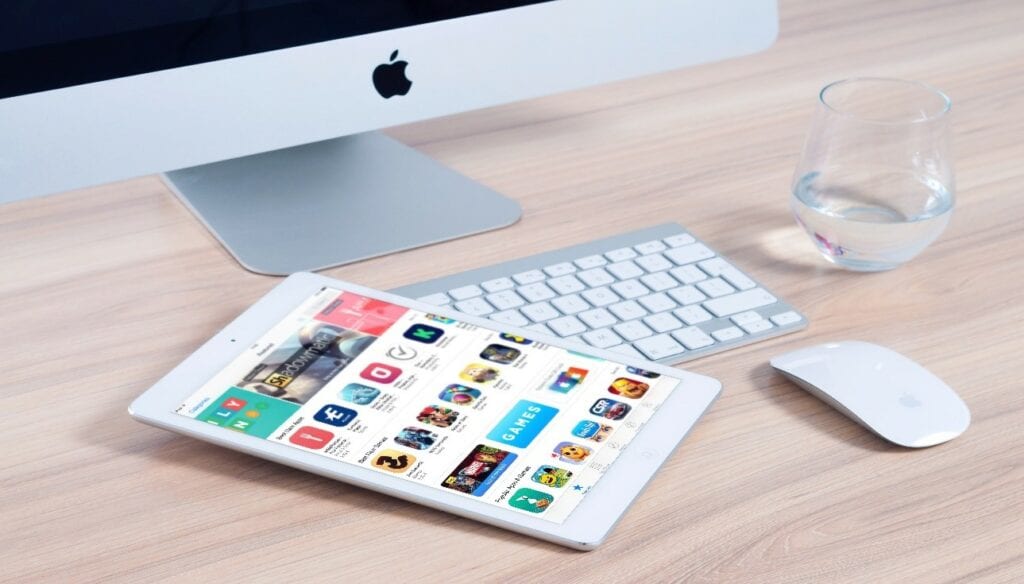
The order of the downloads can be made to your liking where you can choose to show the title, description, the image and you can choose to display all or any of these. The WordPress Downloads Website is easy to make and with all the right features you can create a one of a kind website.
What are the free WordPress plugins available to create a WordPress Downloads Website?
There are many Downloads Website Plugins available at WordPress to install, activate & use to develop a Downloads Website business. Some of them with good customer ratings are “Download Monitor, WordPress Download Manager, Free Downloads WooCommerce, Easy Digital Downloads”. All the plugins are available at our hosting platform to activate and use for free.
WordPress Downloads Website Plugin references:
If you are looking for free Plugins to create ‘WordPress Downloads Website’ and want to ‘compare plugins, know their features & functionality, plugins rating’ then explore at WordPress.org plugin directory: https://wordpress.org/plugins/search/downloads/
So let’s start creating an amazing WordPress website for downloadable content or products at our Managed Hosting platform, explore plan & pricing, and start with forever free plans.
